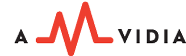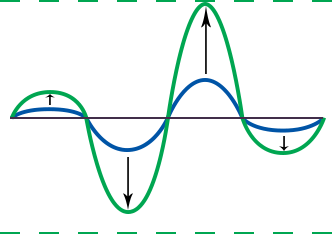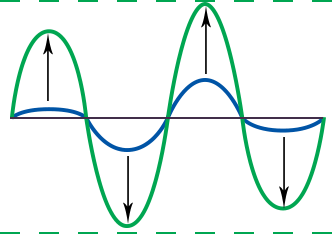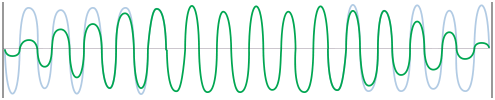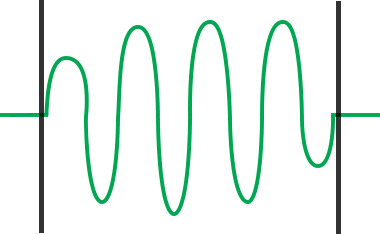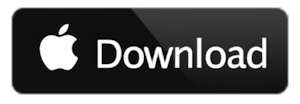To Audio Converter for Mac
The only app you need for audio conversion on Mac.
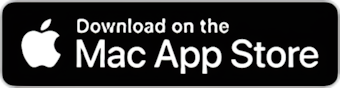
NATIVE VERSION >>
STREAMLINED ENCODING
200+ INPUT FORMATS
Convert over 200 audio and video formats, online multimedia, playlists, and Internet shortcuts to high-quality MP3, WAV, AIFF, FLAC, and AAC formats.
To Audio Converter can also accept unknown file formats for conversion - drag and drop the files in!
TRUE BATCH CONVERSION
Speed up encoding by dropping an entire media collection in "To Audio Converter." You can import hundreds of gigabytes at once and retrieve them, converted, with their original directory structure, file names, and tags, within a short time.
MULTIPLE SIMULTANEOUS CONVERSIONS
Don't wait until the previous conversion is finished. Drop as many files and folders as needed into the converter when required.
INTEGRATION WITH ITUNES
Add converted files to the iTunes playlist immediately after conversion. Alternatively, you can create a new iTunes playlist with the exported files within the To Audio Converter interface.
Audio Converter fully utilizes all the processor's cores to minimize conversion time. Gigabytes of media files can be converted in a few hours. |
SIMPLIFIED INTERFACEDefault automatic settings enable the conversion to start immediately after installing To Audio Converter. Drop files, folders, or Internet links into the converter's window or icon to encode them in MP3 format with optimal bitrate, sample rate, and preserved channels, all in one click. For more advanced encoding, click Preferences to fully customize the audio format and all aspects of exports.
DIRECTORY REPLICATION
Preserve the structure of original audio collections by enabling the "Replicate structure of source folders" option in Preferences / Destination Files.
CUSTOM DESTINATION
Save converted files exactly where you need them to be. Select the "As Source" folder to store all track versions in one location. Select another folder or external device attached to your Mac.
CUE SPLITTER
Drop '.CUE' files in 'To Audio Converter' to precisely split musical albums and DJs' sets into single tracks. Keep album cover art and lyrics by checking the "Copy Artwork and texts to destination folder" option. To download missing music metadata and artwork from network databases simultaneously with splitting and conversion, select the option in Preferences > Tags.
CRASH-FREEDon't worry about interrupted or failed conversions. To Audio Converter is reliable and crash-free. This means that everything that can be converted will be converted! |
FORMAT CUSTOMIZATION

AUTOMATIC FORMAT SETTINGSBy default, To Audio Converter analyzes source audio and calculates the optimal Bit Rate and Compression Level. It allows for converting between formats without downgrading audio quality or performing unnecessary upsampling, while maintaining the minimal size of audio files. To retain the original audio channels, the converter also applies the "As Source" setting.
|
CUSTOM FORMAT SETTINGSA rich choice of Audio Codecs, Bit Rates, and sample rates, along with Audio Channel settings for MP3, M4A, WAV, AIFF, and FLAC formats, allows you to precisely customize your audio collection for any particular digital player or device.
Tip: Use the 'Limit Duration' feature in Preferences / Effects to test quickly which format settings give you the best result.
|
SOUND IMPROVEMENT
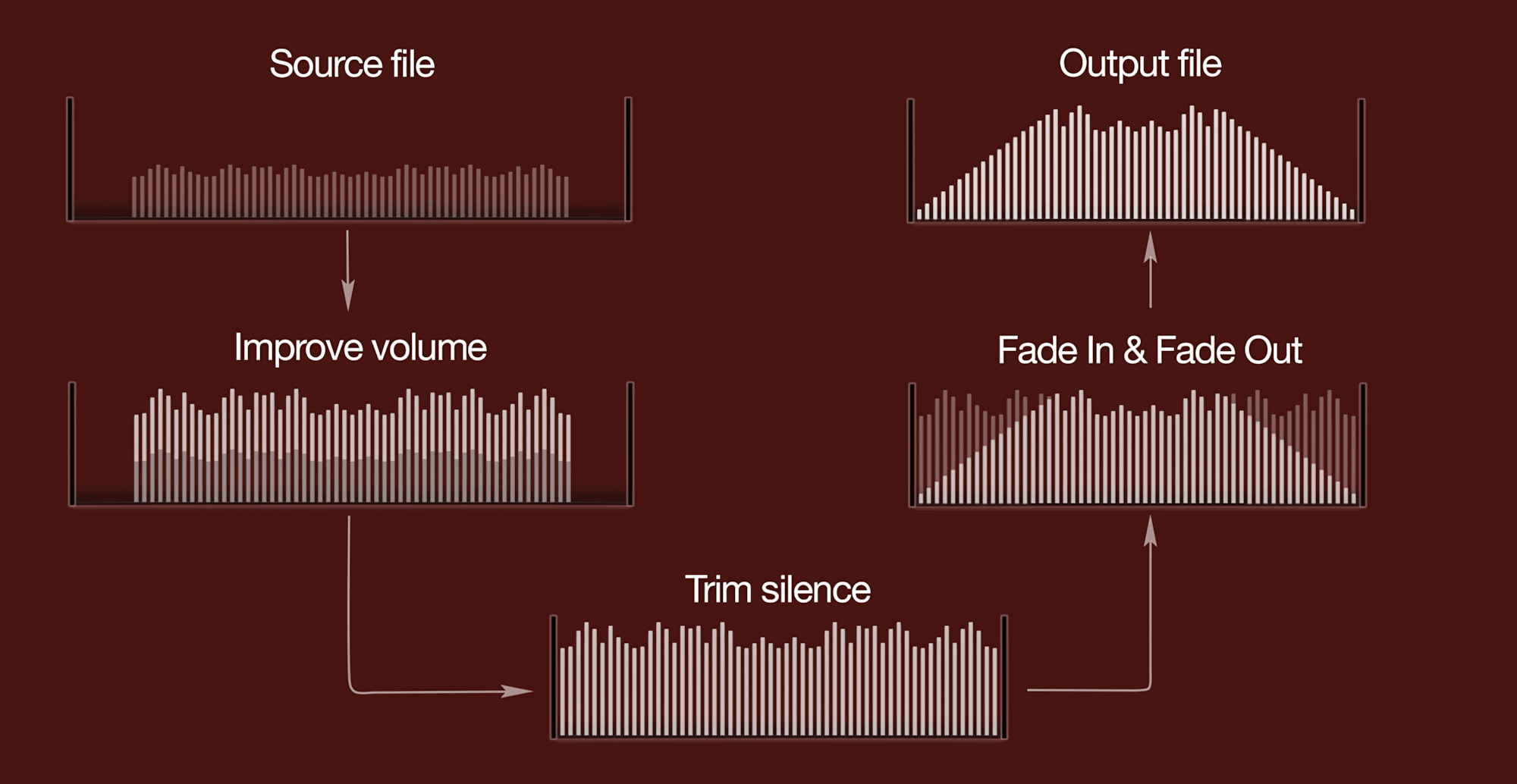
PEAK VOLUME NORMALIZATION
Bring the loudest peak of a track to the Target Level (usually 0.0 dBFS) and proportionally increase the remaining sound.
AUTOMATIC VOLUME CONTROL FOR VOICE RECORDS
Enable Automatic Volume Control when converting voice recordings to make them more transparent and more audible. This feature automatically increases the volume of quiet parts of the audio.
FADE-IN AND FADE-OUT
Enhance the listening experience by smoothly transitioning between songs. Enable and manage the duration of fade-in and fade-out audio effects in Preferences / Effects.
|
LOUDNESS (EBU R128) VOLUME NORMALIZATION
Unify the perceived loudness of all tracks in your audio collection or playlist to achieve a consistent sound. R128 normalization with Target Level of -23.0 LUFS (Loudness Unit Full Scale) is the broadcasting loudness standard in the European Union. Target Levels, higher than -9.0 LUFS, can result in audio compression. We recommend testing the results of such normalizations by limiting the tracks' duration before relying on them.
SILENCE TRIMMING
Cut silent seconds at the start and end of tracks, along with volume normalization. The Threshold is customizable and can be set between -50 and -15 dBFS.
DURATION LIMITINGTest results of volume normalization and audio effects for extensive audio collections and long records by trimming tracks to find the best combination of effects preferences.
|
TAG MANAGEMENT
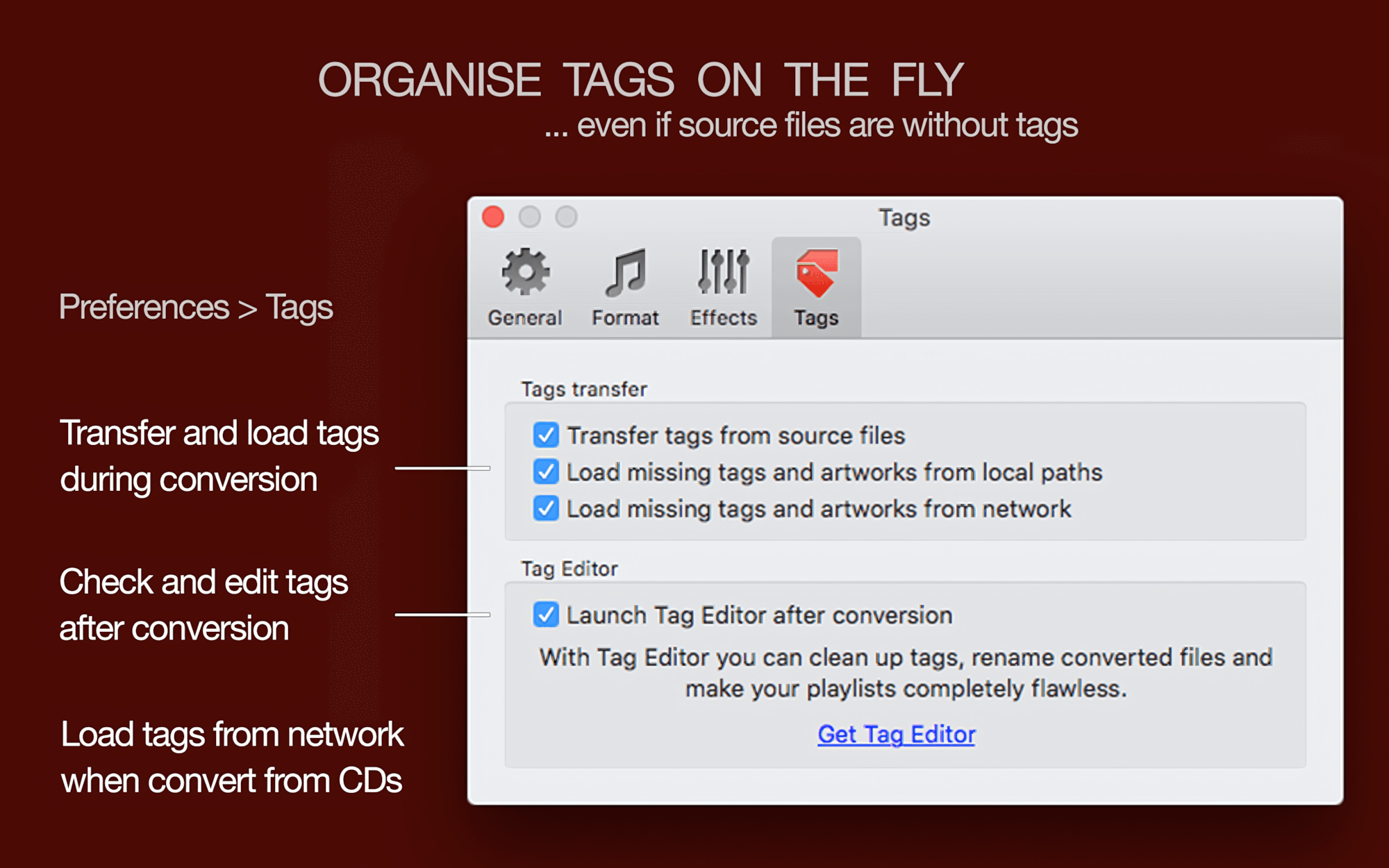
ADVANCED VIDEO TO AUDIO CONVERSION
Audio Conversion on Mac |
Customization of Preferences |
|
Sound Improvement on Mac |
||
Audio Conversion - Frequently Asked Questions |
||