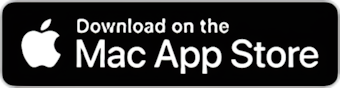Rows in the Tag Editor spreadsheet represent audio files.
Each row represents an audio file and its metadata and technical information. Every cell in a row corresponds to a song's Filename, Artwork, Artist, or Audio Property, such as Duration, Sample Rate, Audio Codec, etc.
The Tag Editor can load up to 200000 audio files in one spreadsheet.
You can sort audio files, add, remove, or move rows between windows and tabs to streamline batch tagging. For example, you can sort large music collection by Artist column and then move songs between windows according to their Artist tags.
- Sort rows in Tag Editor
- Reorder rows in Tag Editor
- Move rows between windows and tabs.
- Remove rows from Tag Editor.
- Move rows to the Bin.
Sort rows in Tag Editor
Tag Editor allows sorting audio files by column. Tag Editor can sort files in alphabetical order or by increasing or decreasing numbers. When you sort, the files in the table rearrange accordingly.
To sort songs by column, click a column header. For example, to sort music by Album, click the Album column header. To sort songs by their Track Number, click the title (or header) of the Track # column.
To change the sorting order from ascending to descending or backward, click the column header again.
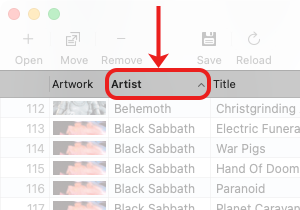
Click on the column header to sort rows
Reorder rows
To reorder selected rows, choose the View / Move Up or View / Move Down in the main or context menu. Alternatively, press ⌥↑ or ⌥↓.
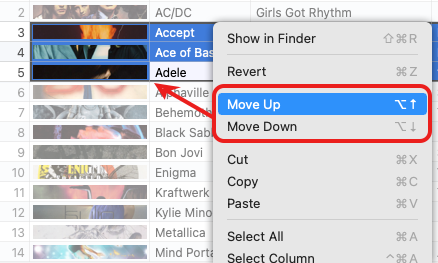
Reordering selected audio tracks
Move rows between windows and tabs
To move selected rows between Tag Editor windows or tabs, press the Move button in the toolbar and choose a destination window or a tab.
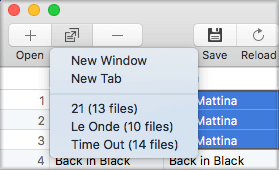
Moving selected audio tracks to another window or tab
Remove rows from Tag Editor spreadsheet
To remove selected rows from the Tag Editor press ⌘⌫, or click the Remove button in the toolbar. Removing rows from the Tag Editor will not delete files associated with rows.
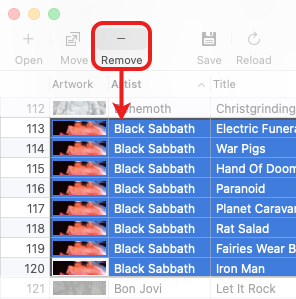
Removing selected audio tracks
Move selected rows to the Bin
To move selected rows from the Tag Editor to the Bin, choose the File / Move to Bin or press ⌥⌘⌫. The Tag Editor will remove the selected rows and move associated files to the Bin.
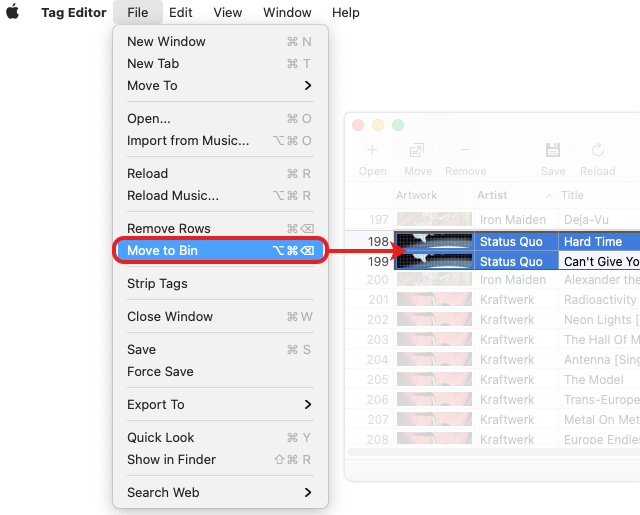
Moving selected audio tracks to the Bin